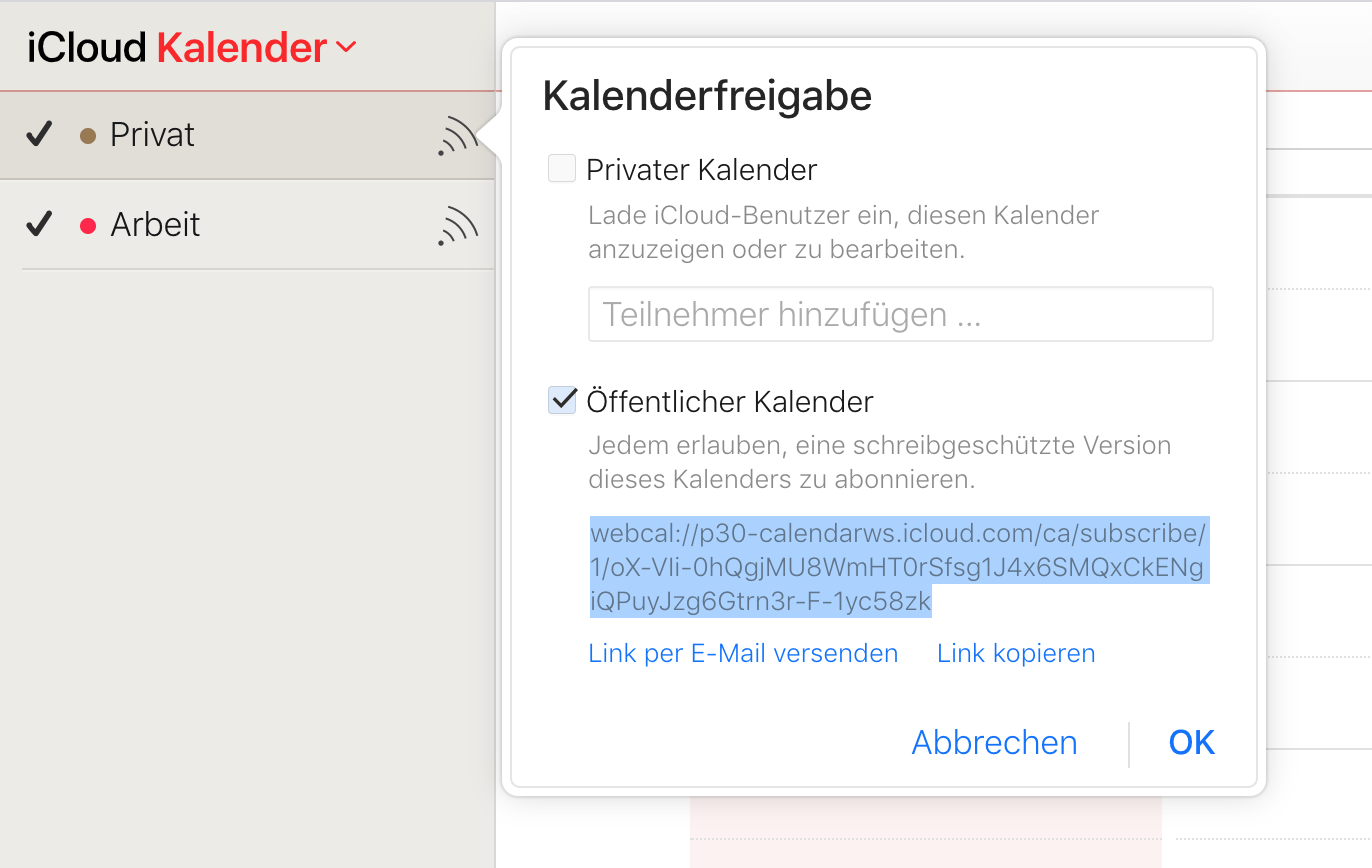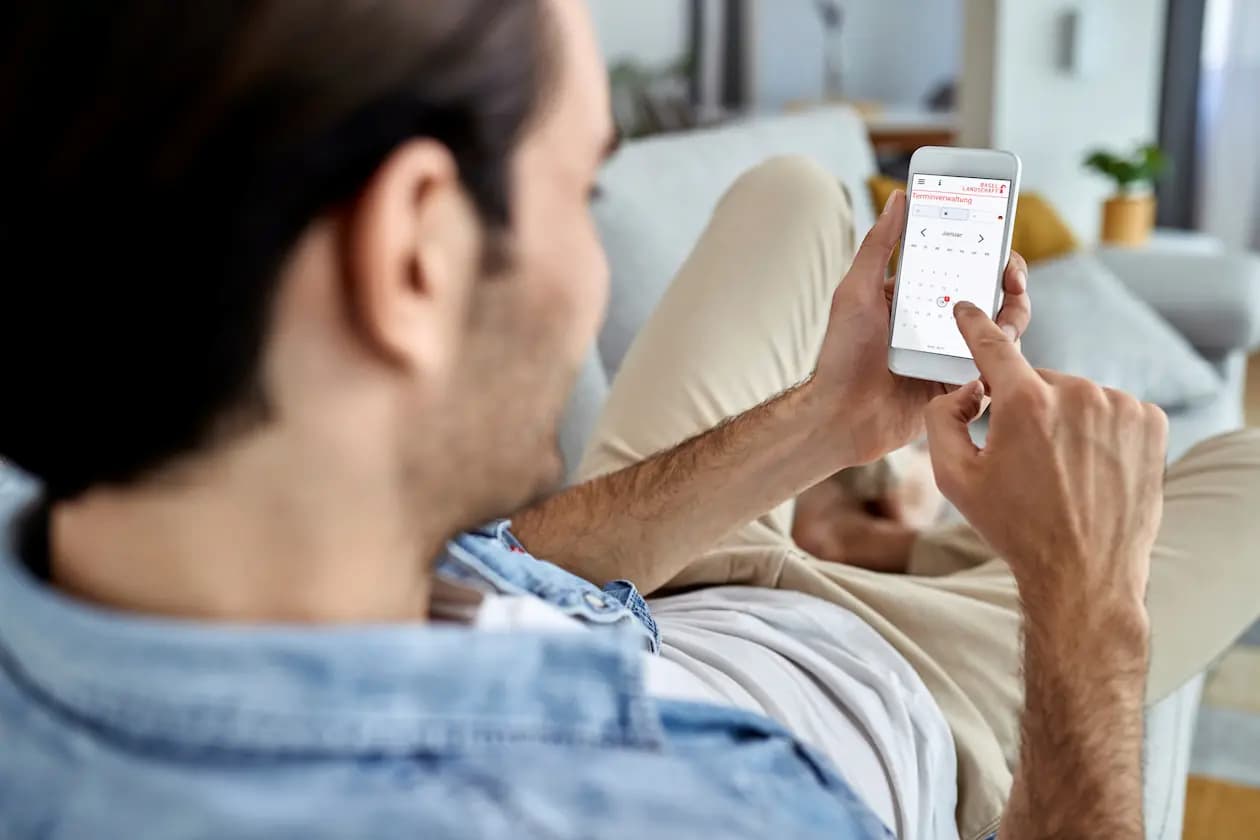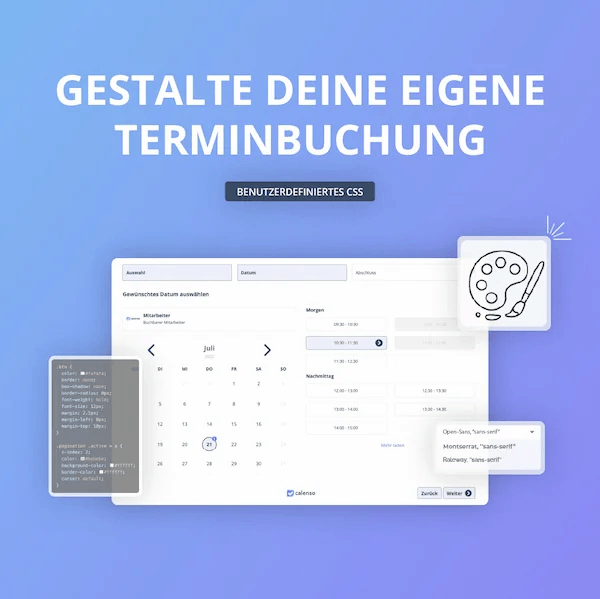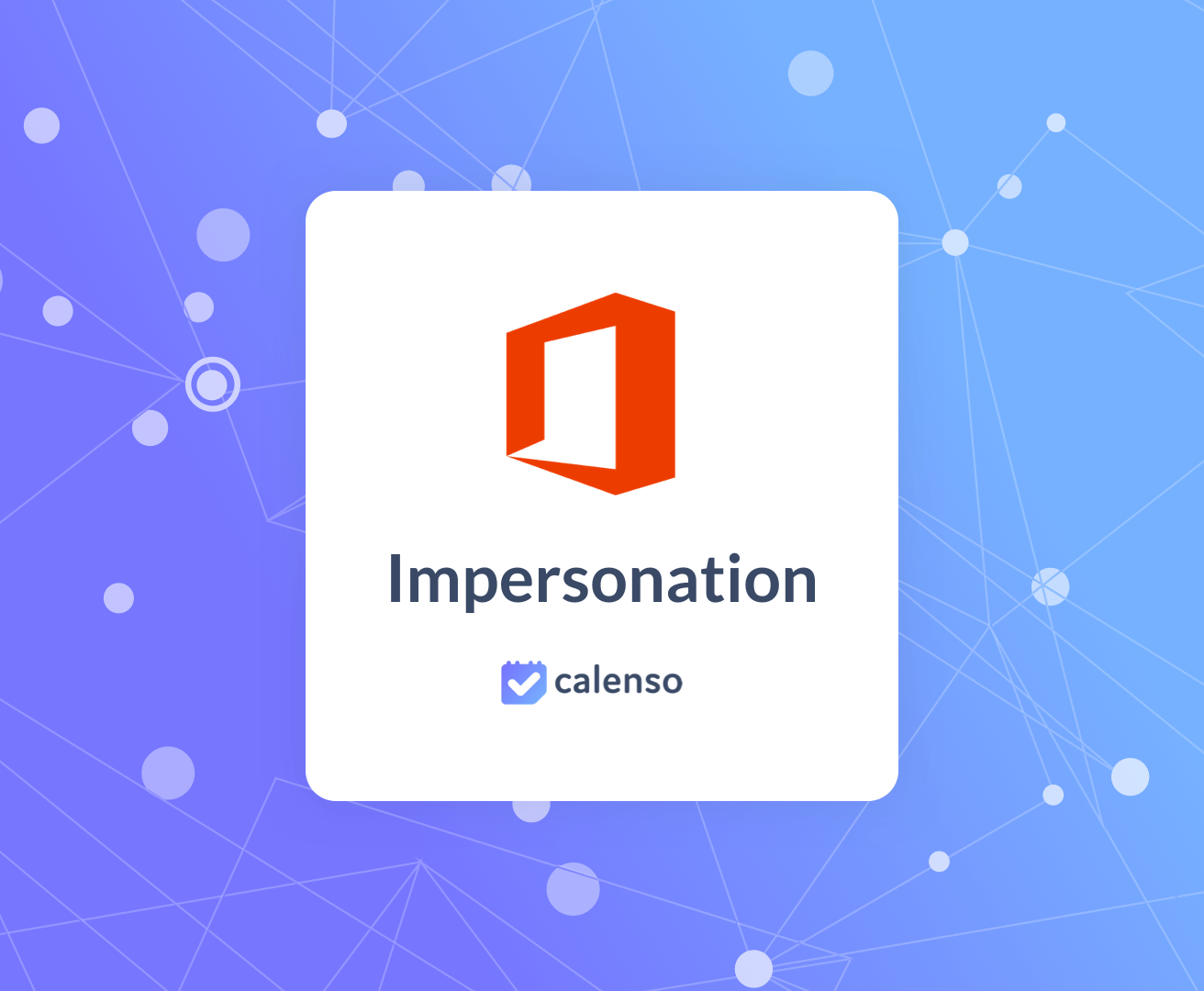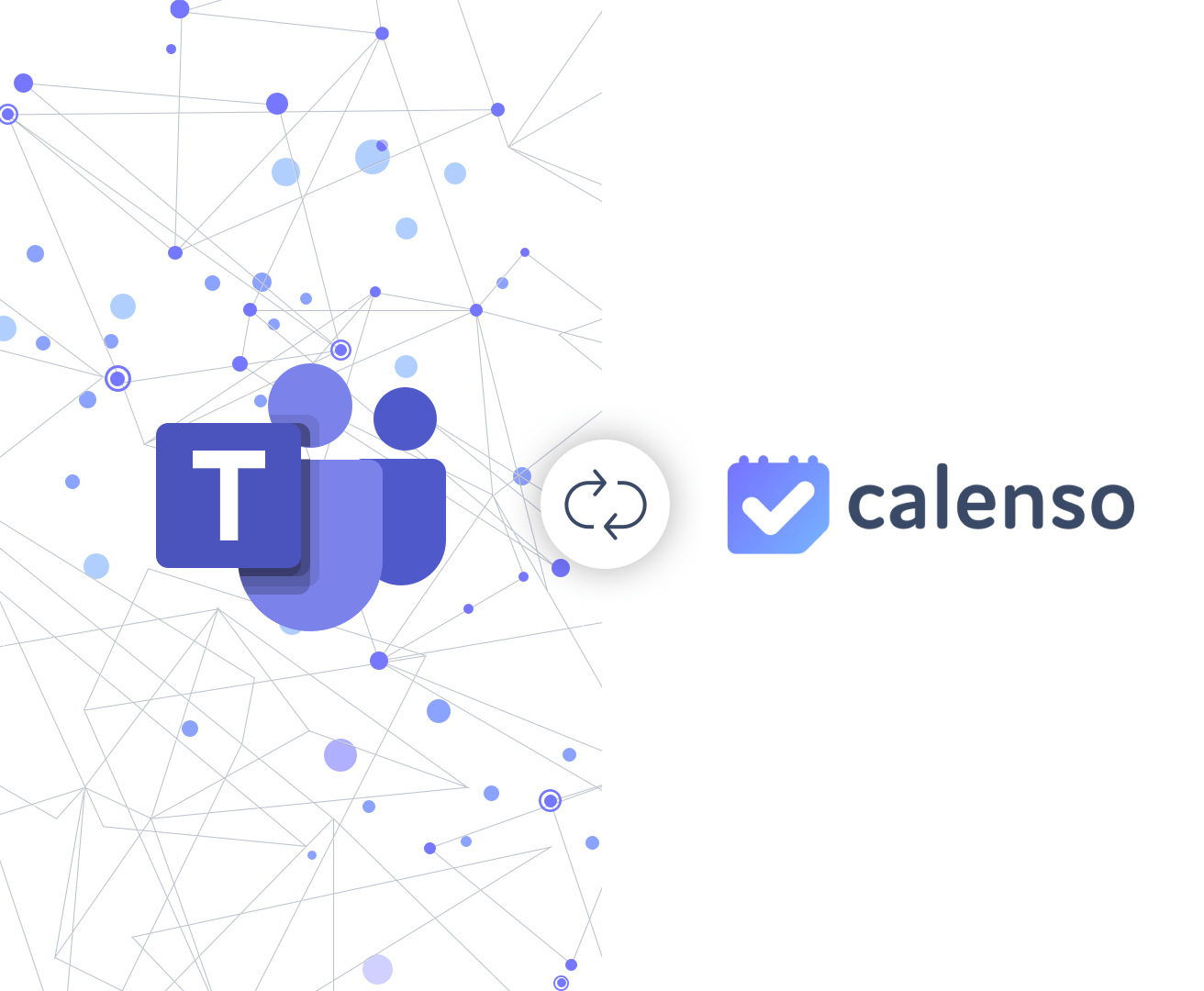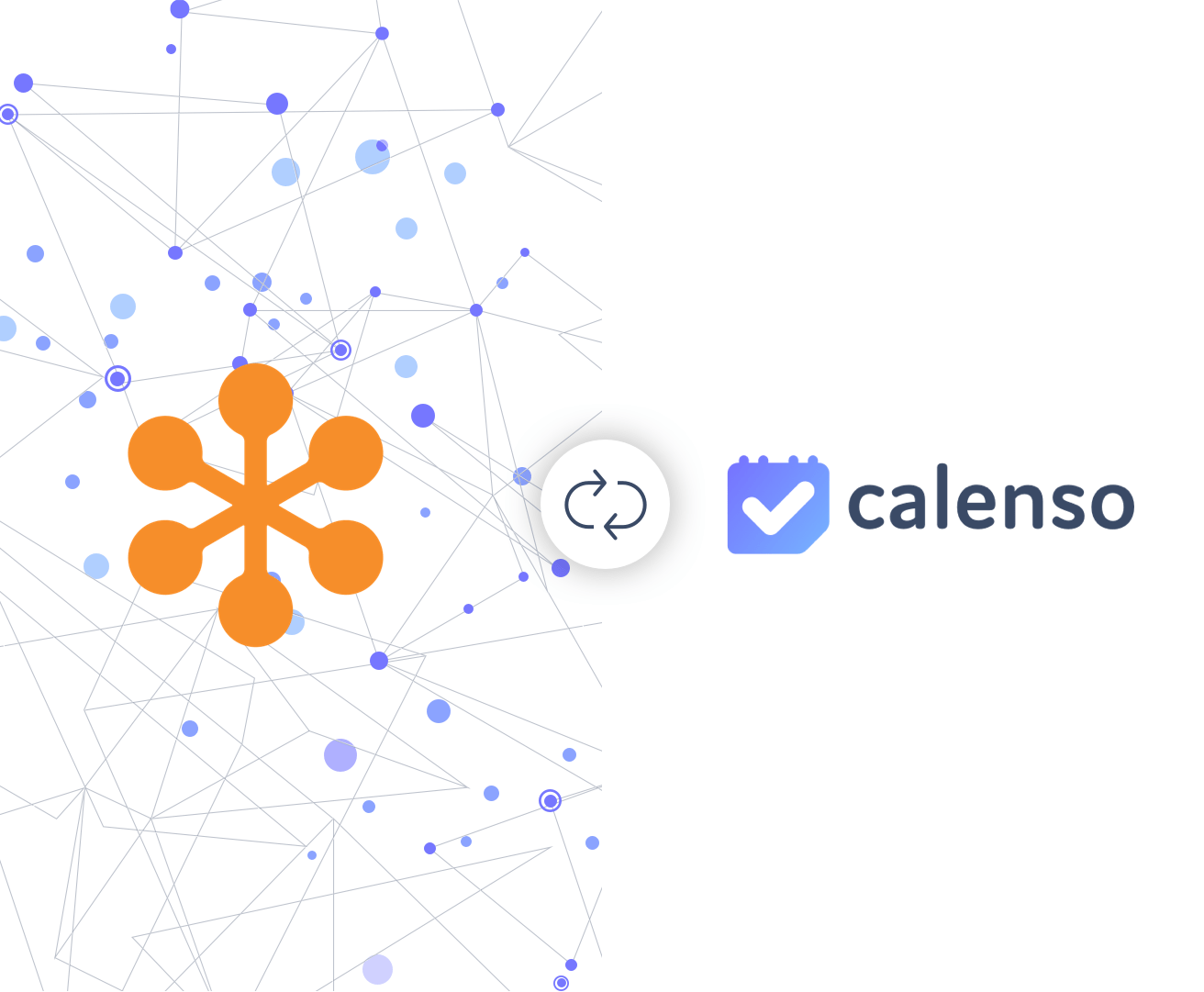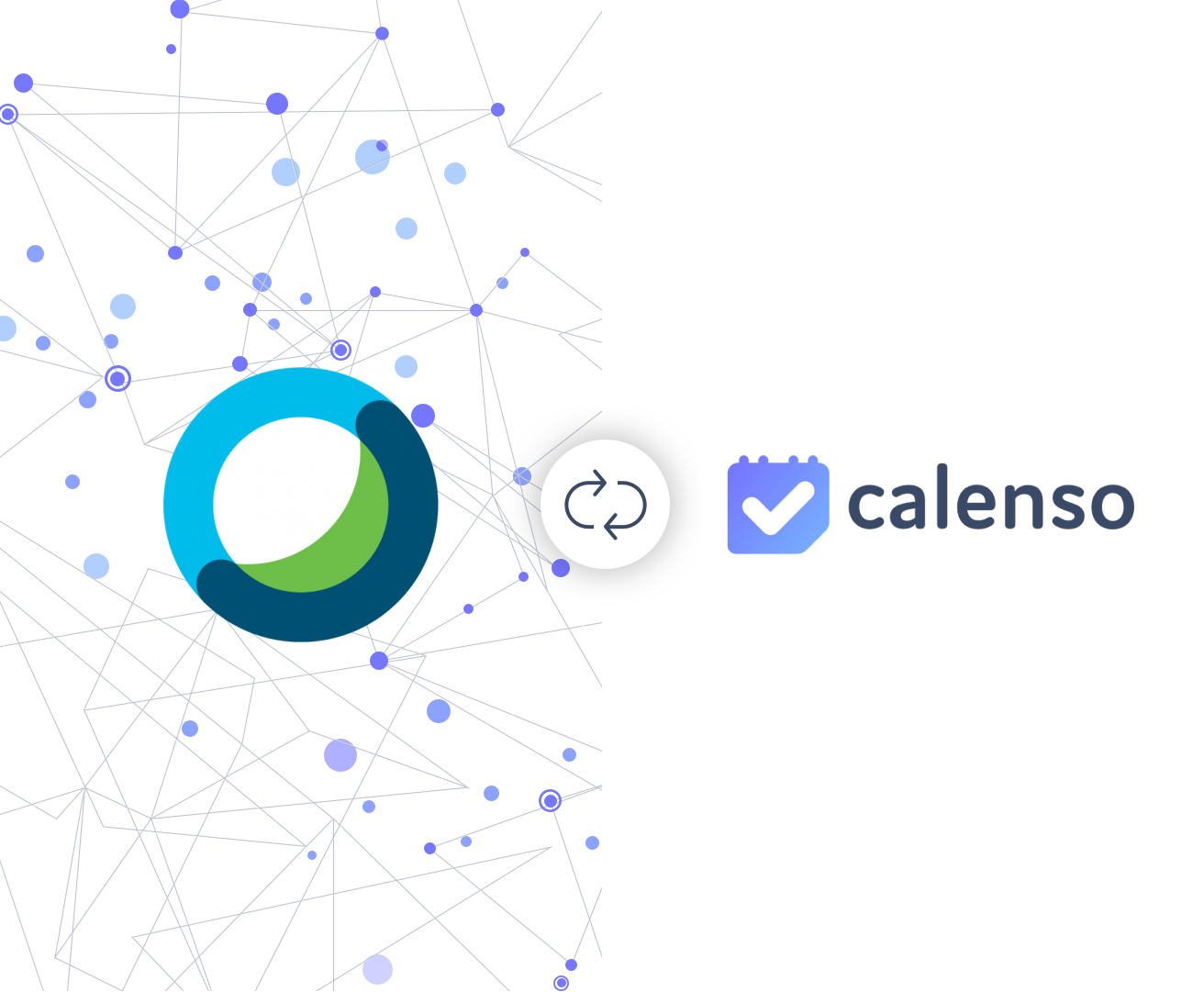For some time now, Apple has no longer allowed many of their iCloud accounts to access calendars from external applications such as Calenso. Furthermore, Apple does not allow calendar data to be synchronized with mobile devices other than iOS.
So that you can continue to synchronize all appointments in Calenso with an external calendar, the Calenso team recommends using a Google calendar. Google Calendar supports better integration with external applications and runs on all operating systems and mobile devices (smartphones, tablets).
Switching from Apple iCloud to a Google Calendar requires no technical skills and is done in less than 5 minutes. You will need a PC or Mac to complete the process.
What you need to migrate from Apple iCloud (iCal) to Google Calendar.
An iCloud account: Email address
iCloud password: your password
and a Google Account: e-mail address
Google password: your password
Step 1: Log in to iCloud
Go to your iCloud account https://www.icloud.com, log in and click on the iCloud calendar https://www.icloud.com/#calendar
Step 2: Export calendar data from iCloud
Go to your calendar whose data you want to transfer to Google Calendar. Then mark the calendar as a "public calendar" and copy the link that is displayed there.
Paste the link above into the address bar of the web browser, but do not press ENTER yet
Change webcal:// to https:// and press ENTER
After pressing the ENTER button, all iCloud calendar entries are downloaded to your computer. This file contains all calendar entries and can be imported into Google Calendar in the next step.
Step 3: Import calendar data into Google Calendar
Open your Google calendar in the web browser https://calendar.google.com/calendar and go to the settings.
The file with all calendar entries can be imported from iCloud in the settings. To do this, select the file on the computer and click "Import".
You have now successfully transferred all your calendar entries from iCloud to Google Calendar. You can now activate your Google Calendar on your smartphone as the default calendar and link it in Calenso.
We hope we have been able to help you with this support article. You can contact Calenso Support at any time.